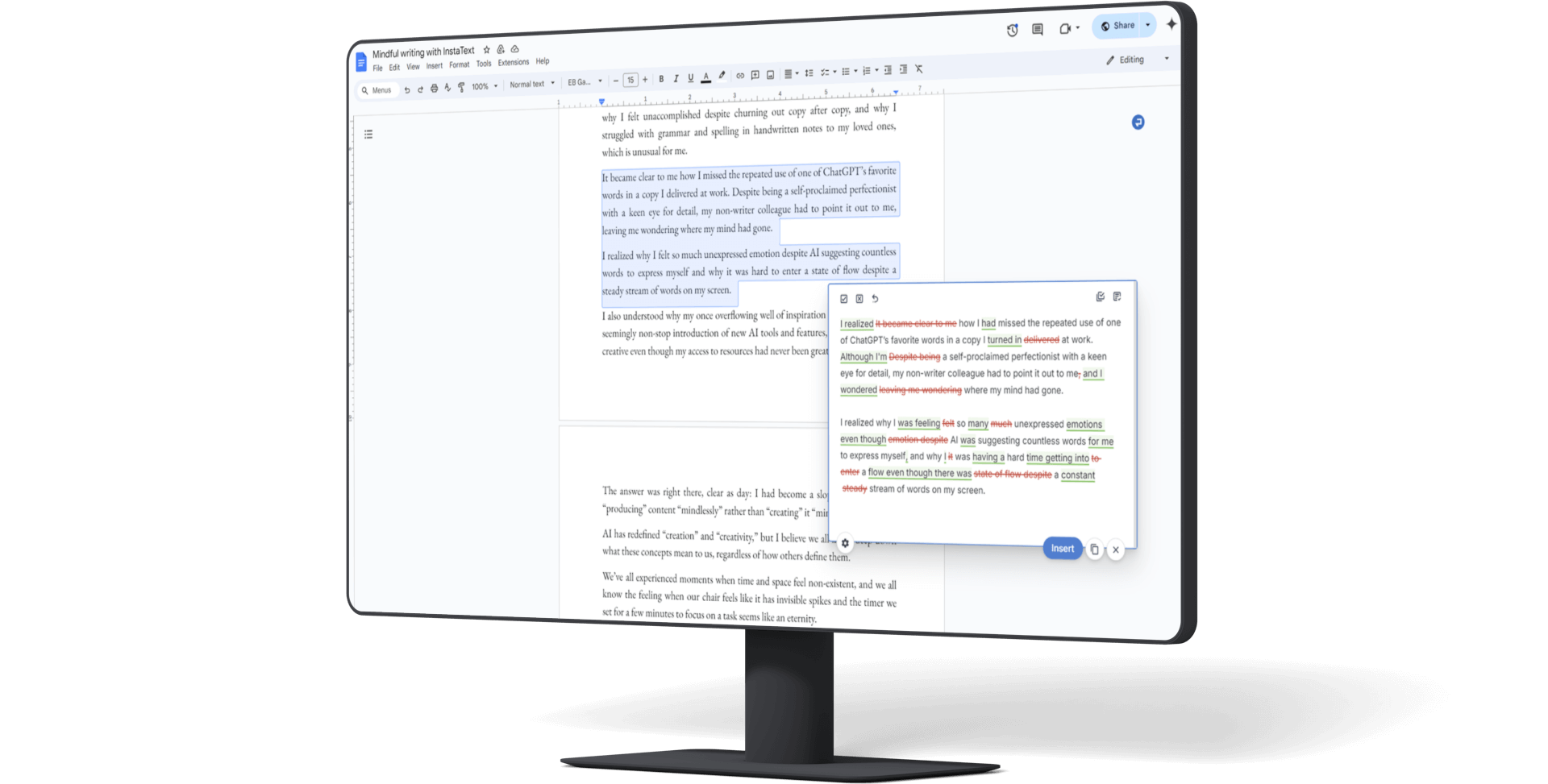Editing texts in Google Docs is easy and seamless with InstaText. Integrated directly into your document, InstaText helps you improve clarity, readability, and more in real time – without leaving Google Docs – in English and other major languages.
With just one click, you can activate InstaText to edit selected text, review the suggestions, and accept or reject them. No copy and pasting or app switching is required.

Why use InstaText in Google Docs
Google Docs is one of the world’s most widely used writing and collaboration tools. It lets you write, share, and edit documents online in real time, and work on Word files thanks to its full compatibility. You can access your work from any device, with all changes saved automatically and synced across devices, along with full revision history and effortless team collaboration.
InstaText adds an advanced editing layer to this familiar environment, improving the quality of your writing while keeping your workflow uninterrupted.
Whether you’re preparing academic papers, business reports, blog posts, or internal documents, InstaText ensures that your writing is clear, natural, and polished.

Our advanced editing assistant is particularly valuable during the editing stage, when clarity, readability, and overall impact make the biggest difference.
By combining Google Docs’ collaborative features with InstaText’s in-depth editing, you can write more efficiently, save time during revisions, and ensure your work is ready for publication or sharing.

How it works
InstaText within Google Docs is available through the InstaText browser extension, compatible with all Chromium-based browsers – including Chrome, Edge, Brave, and Opera. Once installed, the integration works automatically.
To use InstaText within Google Docs:
- Select the text you want to improve.
- Click the InstaText button that appears next to your selection, or
- Use the shortcut Ctrl+D (Windows) or Cmd+D (Mac) to open the InstaText Editor beside your text.
The Editor instantly provides real-time language suggestions that go beyond grammar and spelling checks. You can review each change and decide which suggestions to accept or reject.
Advanced editing, not content generation
InstaText uses advanced language technologies, but not generative AI. It doesn’t create new ideas or add content – it only enhances what you’ve written.
This distinction matters in professional and academic contexts where originality and authorship are crucial, such as in academic writing.
See also: Why InstaText edits are not AI-generated
Customisation and editing modes
The same advanced features available in the web-based InstaText Editor are accessible in Google Docs, allowing you to personalise the editing experience to match your style and objectives.
You can:
– Switch between British and American English depending on your audience.
– Adjust the tone by choosing formal, informal, or auto mode.
– Use the Personal Dictionary to keep specific terms, names, and expressions unchanged – whether individual words or multi-word combinations – saving time while maintaining accuracy and consistency.

These settings make it easier to maintain a consistent voice and discipline-specific terminology throughout your work.
You can also toggle between two editing modes:
- Review mode – see all edits accepted.
- Revise mode – make and apply edits.
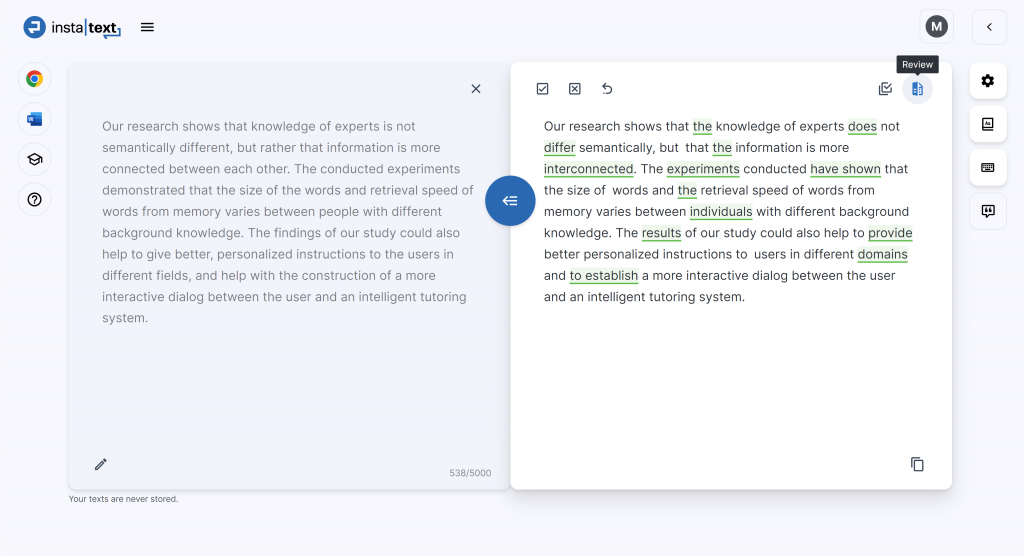
And remember: InstaText supports editing in multiple languages beyond English – such as Spanish, French, German, Italian, and Portuguese – all included in the InstaText One plan at no additional cost.
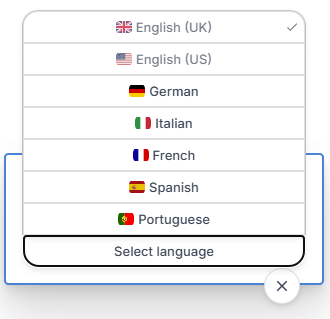
Works across your writing workflow
InstaText integrates seamlessly across tools and platforms, helping you maintain consistent quality wherever you write. You can use the same account and settings across:
– The web-based Editor, where you can export your improved text as a Word file (with or without Track Changes) or share it securely via a link.
– Microsoft Word, through the InstaText add-in for in-document editing.
– Over 20 other platforms in addition to Google Docs, including Gmail, Overleaf, Slack, and LinkedIn, via the browser extension.










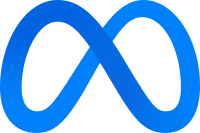






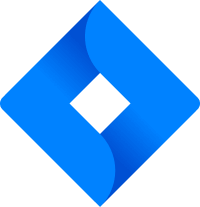
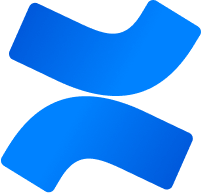






Privacy and control
InstaText prioritises privacy and user control. It only processes the text you select and never stores or shares your writing. Nothing happens automatically – you decide when to activate InstaText and which edits to apply. All processing happens securely within your browser.
“This tool is outstanding, exceeded my expectations. I’m used to using Grammarly but InstaText is a more thorough tool and comes up with much better suggestions for rewrites. A game changer for editing.”
— Stephan Skovlund, Business Consultant
Try InstaText within Google Docs
Whether you’re writing a research paper, project proposal, or article, InstaText within Google Docs helps you communicate more clearly and confidently.
By combining the convenience of Google Docs with InstaText’s advanced editing technology, you can produce professional, publication-ready writing directly in your browser – efficiently and securely.
If you haven’t tried it yet, install the browser extension and experience how easy it is to improve your writing in Google Docs.
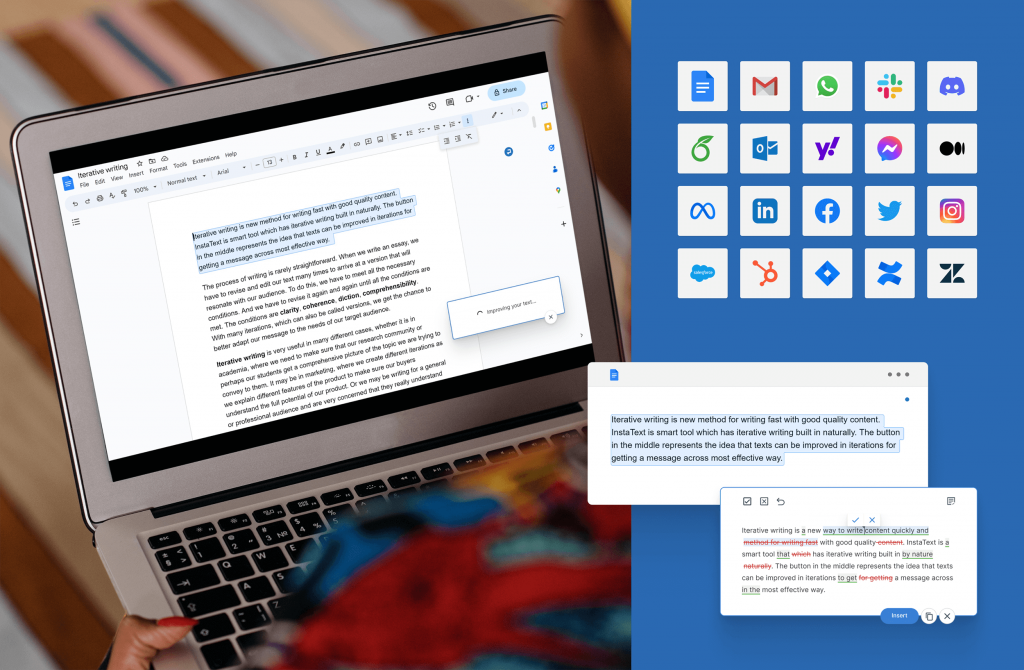
What our users say
“Of course, there’s Grammarly, a writing assistant that checks the spelling, grammar, punctuation, and clarity of your writing, corrects common errors, and occasionally gives you suggestions for rewording. The thing about Grammarly, though, is that it’s a good proofreader, but not an editor. And, as any skilled writer will be happy to tell you, the editing is the secret.”
— Jim Stonos, Writer and Editor
“InstaText makes your text engaging to read, coherent, and professional-looking. Further, I feel that paragraphs corrected by InstaText look akin to what I see in top marketing and social psychology journals. It is a huge help for an academic writer because rather than focusing on making the text appealing, you can simply focus on what you want to say and build a logically unfolding narration.”
— Michał Folwarczny, Postdoctoral Researcher
“InstaText is a great tool! I use it to improve English texts such as articles, projects and abstracts for conferences. The tool provides very useful suggestions that help me to translate the text to a professional level so that no additional review by “native speakers” is required. The time and money savings are obvious. I highly recommend it!”
— Janez Konc, Senior Researcher